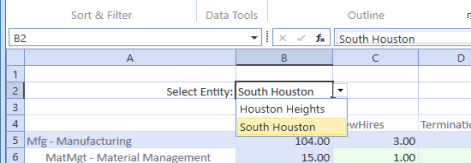Suppress Cube View Parameter Popups in Spreadsheets or Excel Add-ins
You can include Cube Views with parameters in the Windows application spreadsheet feature or in a spreadsheet that uses the Excel Add-in. The parameters can then prompt you to select custom parameters when sheets are refreshed.
Perform the following steps to suppress this feature.
The steps for the following scenario in the GolfStream application.
-
Open a spreadsheet.
-
Select Cube Views then Add. For example, add Headcount and select the workflow profile entity.
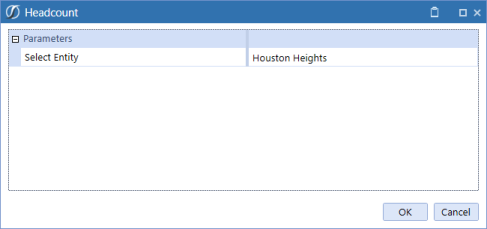
-
Add a workflow profile validation list to help select the Cube View entity. Add another sheet, select Cube Views, then add a Cube View to create a list of workflow profile entities.
There are several workflow profiles in the standard Cube Views that are part of GolfStream and standard reports, and a few under the Excel lists. You can also create your own (such as scenarios and time periods) in another Cube View to get a list on the page.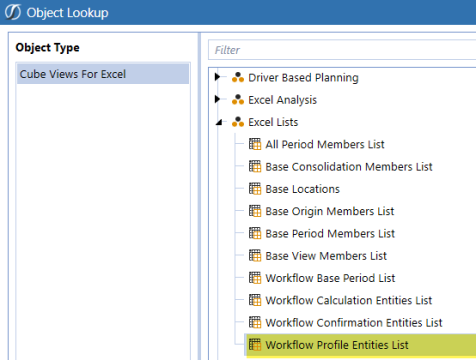
-
Select the list of workflow profile entities that appear on the sheet, then copy the resulting named range (WorkflowProfileEntitiesList_RowHeader in this case). The named range adjusts to the number of rows.
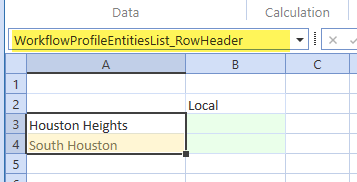
-
On Sheet1, select a cell above the embedded Cube View for a validation list. Click Data > Data Validation.
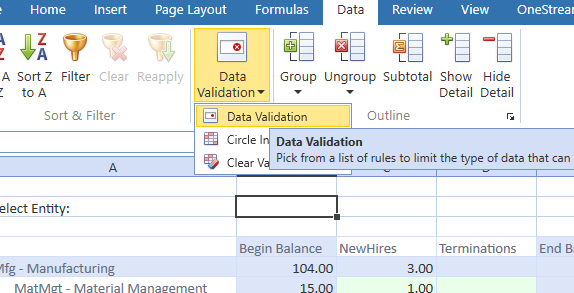
-
Select List in the Allow field and set Source to the named range, in this case the range that contains the list of workflow profile entities. Click OK.
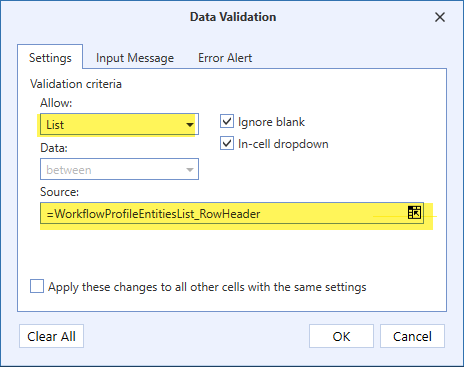
-
On the original Cube View and POV, copy the parameter name without the pipes and exclamation points.

-
On the spreadsheet, select the cell that contains the entity list. Paste the parameter name, then press Enter.
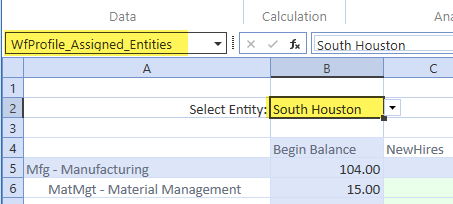
-
Refresh the spreadsheet, change the value in the Select Entity field, and refresh again.
This feeds the parameter into the Cube View, but suppresses the Parameter dialog box.
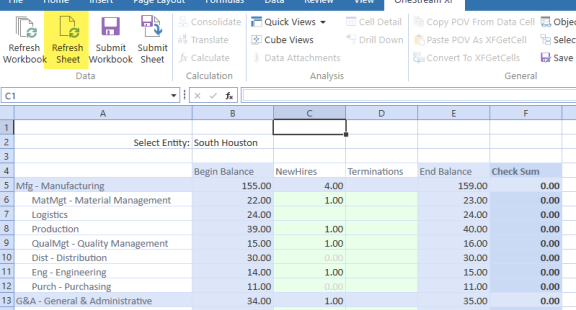
The workflow profile entities list appears, as shown in the following.